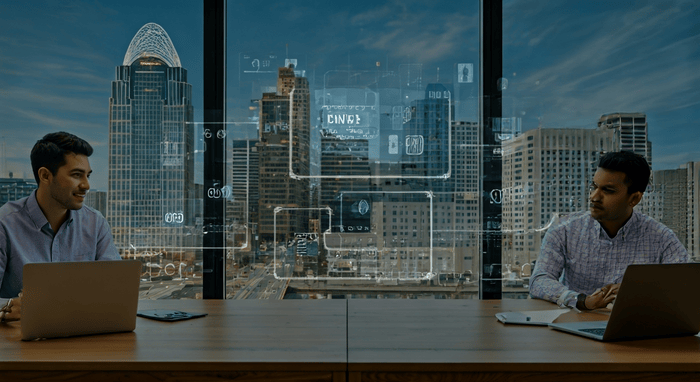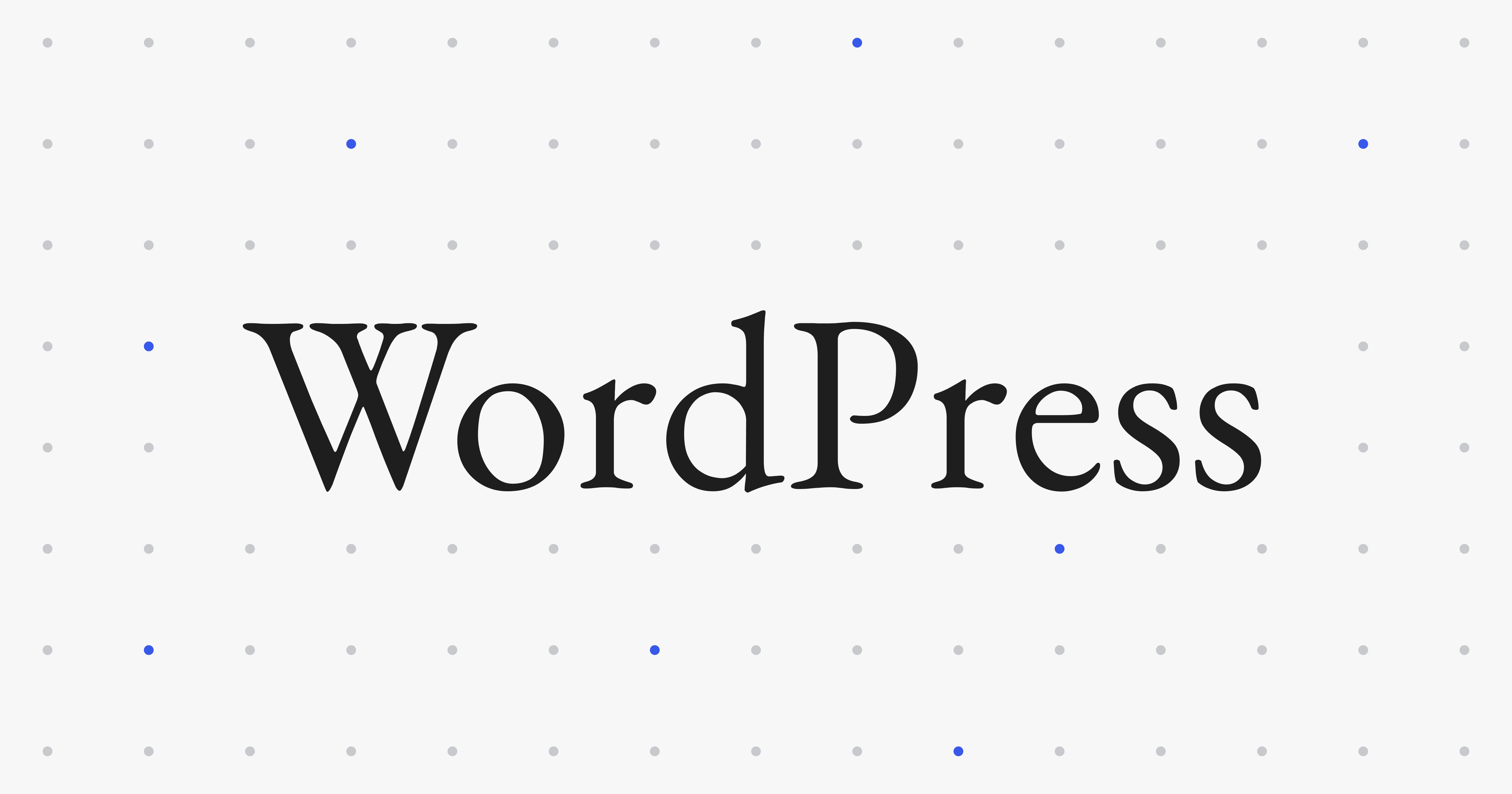Disabling WordPress Auto Formatting in Shortcodes
Disabling WordPress Auto Formatting in Shortcodes
You might find yourself feeling frustrated if you've ever designed shortcodes in WordPress. The reason why you may be frustrated is that WordPress automatically adds paragraph tags to your shortcode contents as well as line breaks where you did not include them. While all of this auto-formatting is great for regular content, it really messes with your HTML output when you have designed everything appropriately.
In this post, we will look at why WordPress does this and how to prevent it from doing it to your shortcode content.
The Problem: wpautop
WordPress implements a function referred to as wpautop() which automatically formats content. It will transform any double line breaks into paragraph tags and single line breaks into <br> tags. This is fine when building out your blog posts, but it can cause problems when using shortcodes that output custom HTML structures.
For example, your shortcode might output a clean <div> structure, but WordPress wraps it in <p> tags, creating invalid HTML and breaking your layout. At Cincinnati Web Designs, we build all our sites through WordPress and frequently encounter these formatting challenges when developing custom functionality.
Solution 1: Remove Auto Formatting from Shortcode Content
The easiest approach is to prevent wpautop() from processing the content inside your shortcode. Here's how:
function my_custom_shortcode($atts, $content = null) {
// Remove wpautop from the content
$content = shortcode_unautop($content);
$content = do_shortcode($content);
// Your shortcode logic here
return '<div class="custom-wrapper">' . $content . '</div>';
}
add_shortcode('myshortcode', 'my_custom_shortcode');
The shortcode_unautop() function removes the paragraph tags that wpautop() adds, giving you clean content to work with.
Solution 2: Disable wpautop Globally (Not Recommended)
You can disable wpautop() entirely, but this will affect all your content:
remove_filter('the_content', 'wpautop');
Note: This may strip auto-formatting from all your pages and posts, which you probably do not want to do.
Solution 3: Temporarily Disable wpautop Around Shortcodes
A more sensible option is to temporarily disable wpautop() only when processing shortcodes:
function my_custom_shortcode($atts, $content = null) {
// Remove wpautop temporarily
remove_filter('the_content', 'wpautop');
// Process your content
$output = '<div class="custom-wrapper">' . do_shortcode($content) . '</div>';
// Re-add wpautop
add_filter('the_content', 'wpautop');
return $output;
}
add_shortcode('myshortcode', 'my_custom_shortcode');
Solution 4: Use Priority to Control Filter Order
You can also adjust the priority at which wpautop() runs:
// Remove wpautop
remove_filter('the_content', 'wpautop');
// Re-add it with a higher priority (runs later)
add_filter('the_content', 'wpautop', 12);
Since shortcodes are processed at priority 11, this ensures wpautop() runs after your shortcodes are already rendered. Understanding WordPress hooks and filters is essential for this approach.
Best Practices
Clean up your content: Always use
trim()to strip any unwanted whitespace from your shortcode content.Thoroughly test: Check your shortcodes with various content types and line breaks. Quality testing is crucial for any WordPress development project.
Document your approach: Make it clear to any other developers how you intend for your shortcodes to handle formatting.
Consider nested shortcodes: If your shortcode allows nested shortcodes, make sure to use
do_shortcode()on the content.
Example: Complete Shortcode with Formatting Control
Here's a complete example that handles formatting properly:
function gallery_shortcode($atts, $content = null) {
$atts = shortcode_atts(array(
'columns' => 3,
'class' => ''
), $atts);
// Clean up the content
$content = trim($content);
$content = shortcode_unautop($content);
$content = do_shortcode($content);
// Build output
$output = sprintf(
'<div class="gallery-wrapper columns-%d %s">%s</div>',
esc_attr($atts['columns']),
esc_attr($atts['class']),
$content
);
return $output;
}
add_shortcode('gallery', 'gallery_shortcode');
This example demonstrates proper security practices by using esc_attr() to sanitize attributes before output.
Conclusion
The automatic formatting of WordPress has its gains and disadvantages. It streamlines the creation of your content, but can cause havoc with your custom shortcodes. By knowing how wpautop() works, as well as using functions such as shortcode_unautop() or the various other provided hooks, you can create whatever your shortcode outputs and keep all the benefits of auto-formatting the content a user has provided.
The main thing, though, is knowing the approach that is right for your own use case of getting formatting how you want it, troubleshooting content within the shortcodes function, or the priority at which the filters should run.
Need help with custom WordPress development? Contact Cincinnati Web Designs for professional web design and development services.